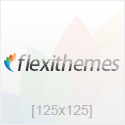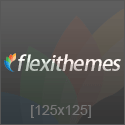Your presentation using the PechaKucha approach will be uploaded here. Be sure to closely follow the instructions provided in PechaKucha Presentation: Introduction and upload your PowerPoint Show as an attachment in your initial discussion post here.
To create your presentation in PowerPoint, follow the guidelines below. (These instructions relate to PowerPoint 2016. You may need to search the internet for instructions specific to your version of PowerPoint.) In addition, you can watch this brief how-to video.
Open PowerPoint and begin a new presentation.
With your first slide selected, click the Transitions tab.
Under Advance Slide on the right-hand side, check After and enter 20 seconds in the box.
Click Apply to All and then create 19 more slides.
Now you may add your pictures to each slide.
Now, to add audio to the presentation, complete the following steps.
Click the Insert tab and then click Audio. If given the option, choose Record Audio.
Click the red record button to record your audio for each slidenote that each should be close to but still under 20 seconds in length.
Click the square stop button to stop recording.
Click OK.
Next, select the audio icon that is now on the slide and click the Playback tab.
Under Start, choose Automatically and check the Hide During Show box.
After you have recorded and set up all audio and pictures for each slide, click File and Save As.
After choosing where to save (if you have not done so already), go to Save as type and choose PowerPoint Show.
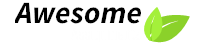

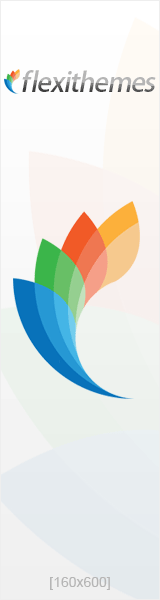
 January 29th, 2021
January 29th, 2021 

 Posted in
Posted in